🔴Paths Attacked
Breakdown of your site’s traffic per URL/Path
What is this report for…
This report will expose key areas of your site which are regularly hit by bot traffic. By splitting by most visited paths, you can easily identify which paths are regularly being hit by bots. Alternatively, you can search for a specific path that you might be interesting in viewing, to understand the level of traffic hitting it at a particular time or day.
The inclusion of Categories will allow you to filter by path group, to identify which parts of the site or attack vectors are being targeted most heavily, either by bots or by legitimate visitors to the site.
This will help you to easily identify…
Paths most popular with bots
Categories/Path groups with the most activity
Traffic timelines for specific URLs or paths
Top 5 paths per category
Dimensions you can filter on…
Date Ranges
Specific Paths
Paths containing keywords
Path Groups

Controls
Controls are a great way of filtering the report to highlight and segment only the information you need to see
These can be managed by:
Using the Date Range Picker and Datastream selection controls to filter by time and datastream
Using the Control Panel dropdown to insert the parameters you need
Clicking on the report itself to select and segment

Control Name
Options
Date range
Select the timeframe to report on
Datastream
Select the datastream(s) to report on
Categories
Dropdown to select your defined categories (eg Login, Scraping, Scalping)
Path
Search for a specific path, or enter a keyword to find all paths containing that keyword.

Click on the Report
You can also directly interact with the report. By clicking on the values you want to see, this will automatically add the value to your Control, to filter on.

Report Exports
For the Path Analysis Exports, this will download 1 row for each unique path, so the export may include tens of thousands of rows.
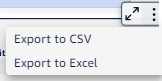
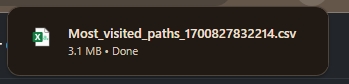
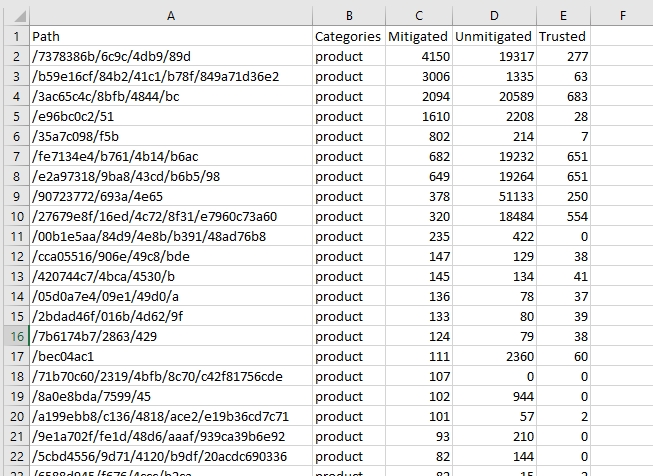
Last updated